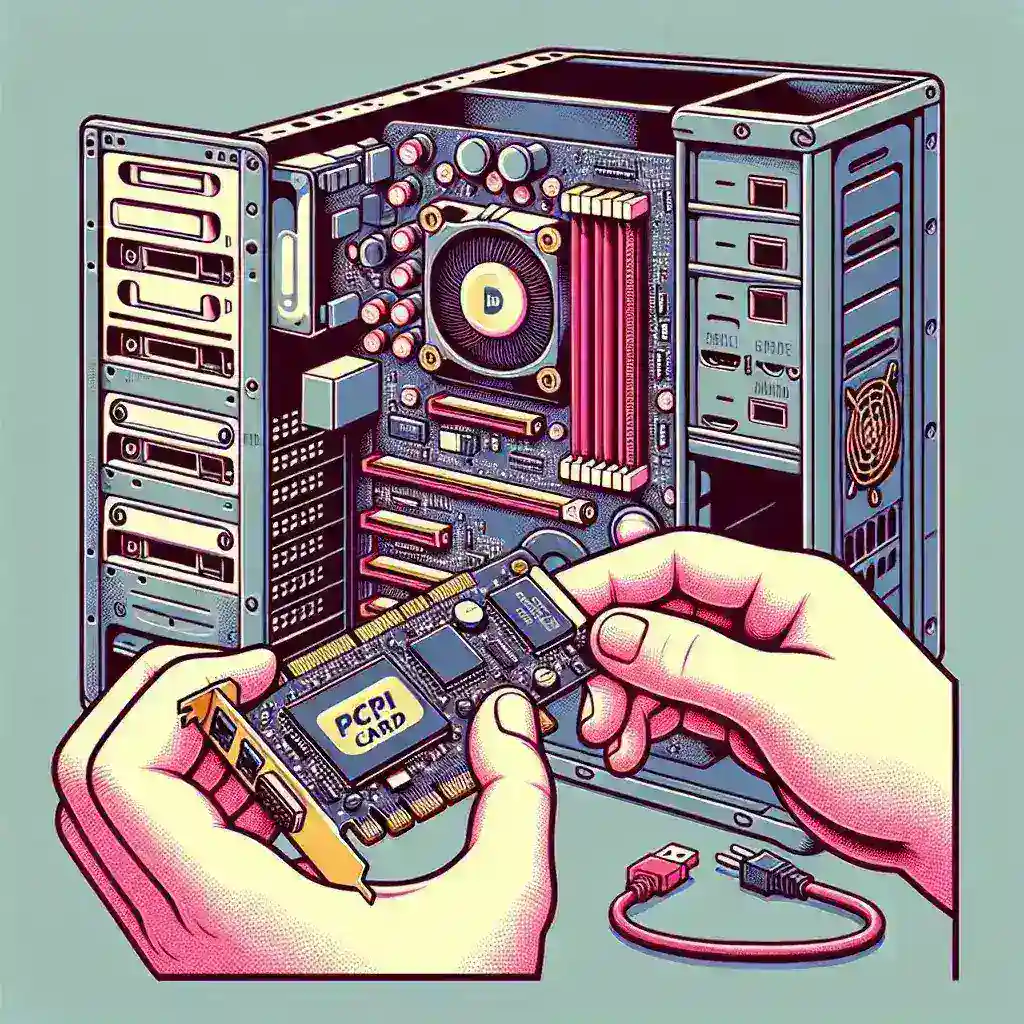Introduction to PCI Cards
Peripheral Component Interconnect (PCI) cards are essential components to enhance the functionalities of your computer. They can include graphic cards, network adapters, sound cards, and more. Knowing how to install them can save time and money.
Necessary Tools and Precautions
Before diving into the installation process, ensure you have the following tools:
- Screwdriver
- Anti-static wrist strap
- Documentation for the PCI card and motherboard
Precautions:
- Ensure the computer is turned off and unplugged.
- Wear an anti-static wrist strap to avoid damaging components.
- Work in a clean, static-free environment.
Step-by-Step Installation Guide
Step 1: Opening the Computer Case
Locate the screws securing the side panel of your case. Use a screwdriver to remove them and slide off the panel. Keep the screws in a safe place for later use.
Step 2: Locating the PCI Slot
Identify an available PCI slot on your motherboard, usually found at the bottom of the case. Refer to your motherboard’s documentation if you’re unsure.
Step 3: Preparing the Slot
Remove the metal backplate covering the PCI slot using a screwdriver. This allows access for the PCI card’s connectors.
Step 4: Inserting the PCI Card
Carefully align the PCI card with the slot and gently press it into place. Ensure that it’s firmly seated and the connectors are fully engaged.
Step 5: Securing the PCI Card
Use the screws removed earlier to secure the PCI card to the case. This keeps it stable and prevents it from coming loose.
Step 6: Reassembling the Case
Replace the side panel and reattach the screws. Ensure everything is tight and secure.
Step 7: Power On and Install Drivers
Plug in and power on your computer. Once the system boots up, it should automatically recognize the new hardware. You may need to install drivers from a CD or the manufacturer’s website for optimal performance.
Troubleshooting Tips
If the PCI card is not recognized or not working correctly, consider the following troubleshooting steps:
- Check if the card is firmly seated in the slot.
- Ensure that you have installed the correct and latest drivers.
- Verify if the slot is functioning properly by testing with another PCI card.
- Consult the manufacturer’s support for additional assistance.
Conclusion
Installing a PCI card is a straightforward process that can greatly enhance your computer’s capabilities. By following these steps and taking necessary precautions, you can successfully install a PCI card and enjoy its benefits.
Frequently Asked Questions
What should I do if my PCI card is not being detected?
First, ensure that the card is properly seated in the slot. Check for any damage or dust in the PCI slot. If the issue persists, try using a different slot or updating the motherboard BIOS.
Can I install multiple PCI cards in my computer?
Yes, as long as your motherboard has enough slots and your power supply can handle the additional power requirements.