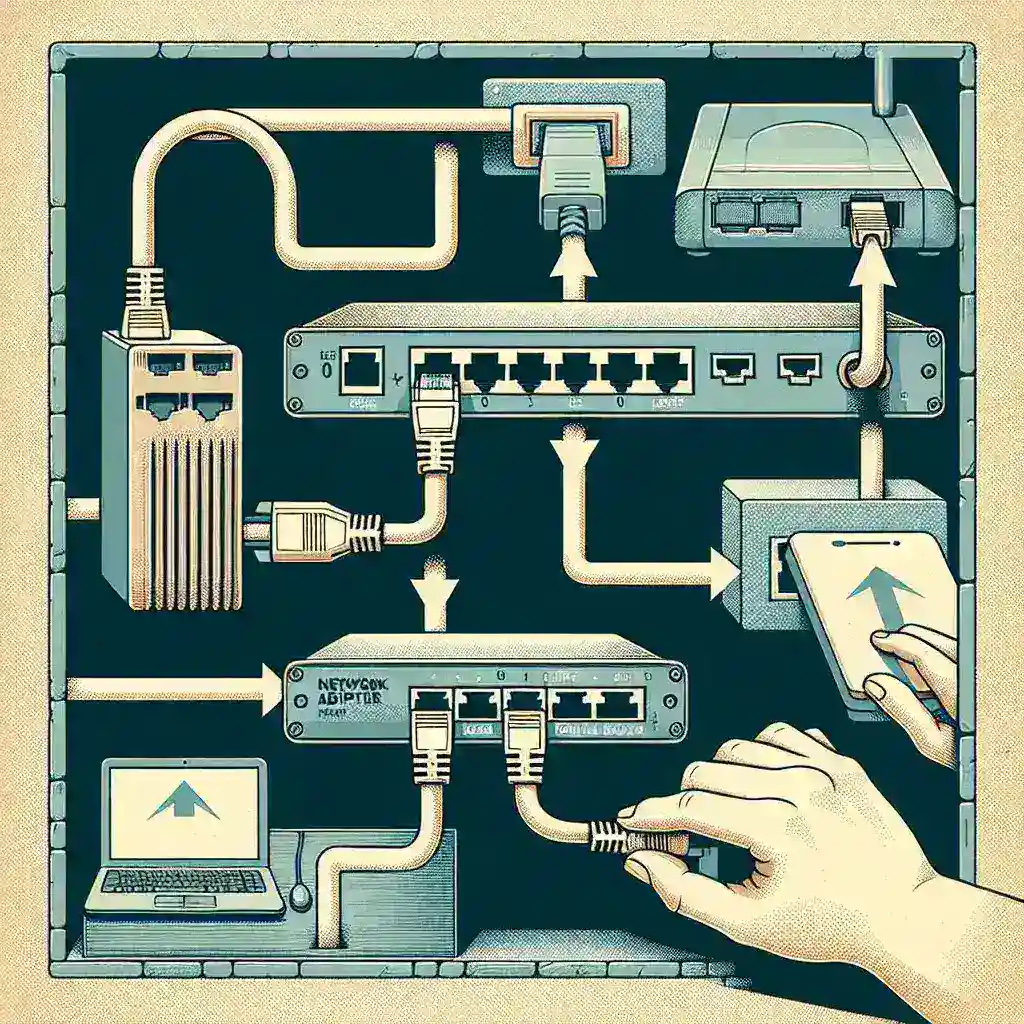Setting up a network adapter for network bridging can enhance network management and connectivity by connecting different networks. This functionality allows devices on different networks to communicate with each other as if they were on the same network. Here’s how to set up a network adapter for network bridging.
Understanding Network Bridging
Network bridging is a technique used to join two or more network segments, allowing them to act as a single network. This can be useful in various scenarios, such as extending the range of a wireless network or connecting different network types.
Pre-requisites
- Two or more network adapters on the computer
- Administrator privileges on the computer
- Basic understanding of network settings
Steps to Set Up Network Bridging
Step 1: Open Network Connections
To begin configuring network bridging, you need to open the Network Connections window. You can do this by following these steps:
- Press Windows + R to open the Run dialog box.
- Type ncpa.cpl and press Enter.
- The Network Connections window will open, displaying all available network adapters.
Step 2: Select Network Adapters
Next, you need to select the network adapters you want to bridge. Follow these steps:
- Hold down the Ctrl key and click on each network adapter you wish to bridge. Ensure you select at least two adapters.
Step 3: Create the Network Bridge
Once you’ve selected the adapters, you can create the network bridge:
- Right-click on one of the selected adapters.
- Click on Bridge Connections from the context menu.
- A new Network Bridge connection will appear in the Network Connections window.
Step 4: Configure the Network Bridge (Optional)
Once the network bridge is created, you can configure its settings:
- Right-click on the Network Bridge connection.
- Select Properties from the context menu.
- Adjust the settings as needed, such as IPv4 or IPv6 configurations.
Step 5: Verify the Network Bridge
After setting up the network bridge, it’s essential to verify its functionality:
- Ensure that the devices on different networks can communicate with each other.
- Use tools like ping to test connectivity between devices.
Troubleshooting Common Issues
Sometimes, you may encounter issues while setting up or using a network bridge. Here are some common problems and their solutions:
Network Bridge Not Working
If the network bridge is not working correctly, try the following steps:
- Disable and re-enable the network bridge.
- Ensure all network adapters have the latest drivers installed.
- Restart the computer to apply changes.
Slow Network Performance
If you experience slow network performance, consider the following:
- Check for network congestion and reduce the number of devices using the bridge.
- Upgrade network hardware, such as network cards or switches, to support higher speeds.
- Ensure the cables and connections are secure and in good condition.
Benefits of Network Bridging
Network bridging offers several advantages:
- Allows seamless communication between different network types
- Extends the range of wireless networks
- Simplifies network management by reducing the number of switches and routers needed
Conclusion
Setting up a network adapter for network bridging is a valuable skill for network administrators and tech enthusiasts. It enhances network connectivity and simplifies management. By following the steps outlined in this guide, you can successfully create and configure a network bridge to improve your network’s performance and reach.