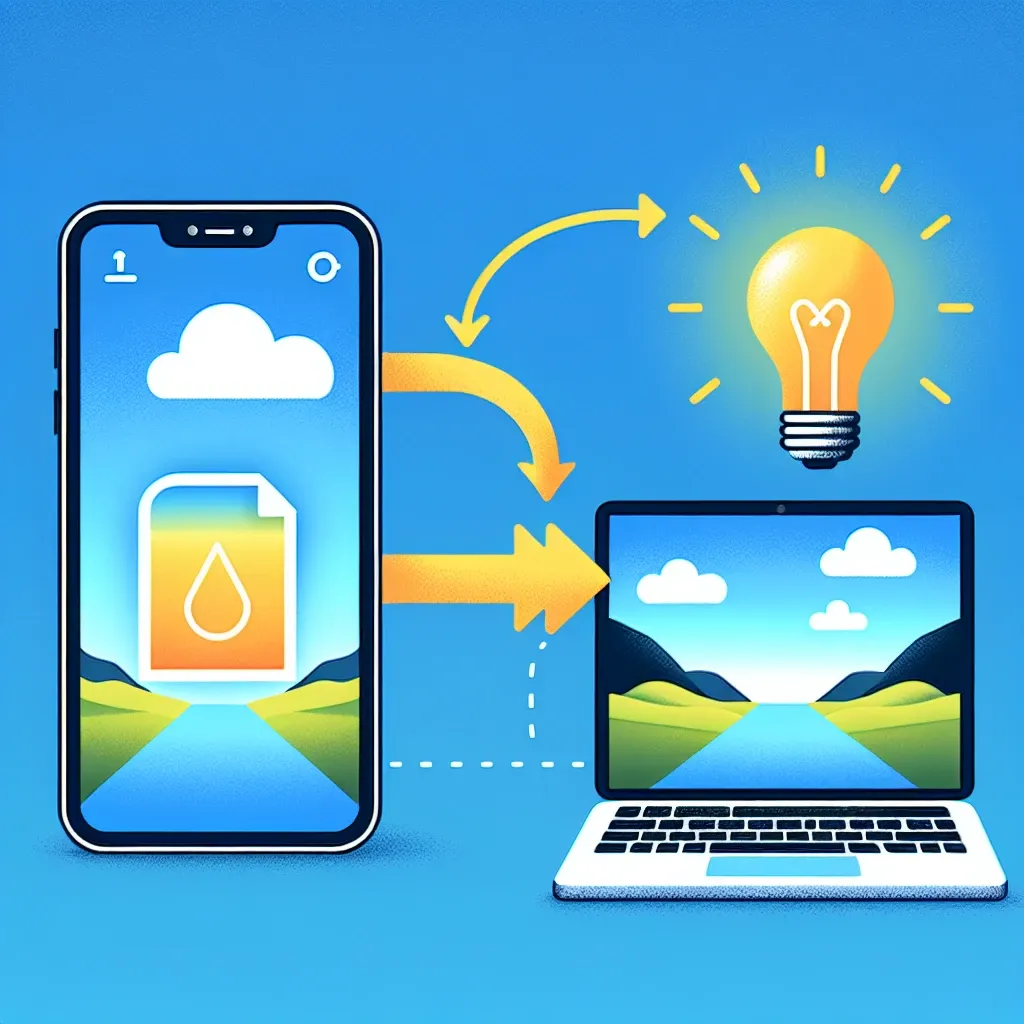Understanding HEIC Format and Why You Need to Convert It
In 2017, Apple introduced a significant change to its iOS operating system that went largely unnoticed by average users until they tried sharing photos. The company switched from the universally recognized JPEG (JPG) format to the High-Efficiency Image Format (HEIC). While this change brought several benefits for iPhone and iPad users, it also created compatibility issues that continue to frustrate many people today.
The HEIC format (with the file extension .heic) was implemented by Apple starting with iOS 11 as the default format for photos. This decision wasn’t arbitrary – HEIC offers substantial advantages over the traditional JPG format. HEIC files can store images at about half the file size of equivalent JPGs while maintaining similar or even better image quality. For device manufacturers and users alike, this means more photos can be stored in the same amount of space, and less bandwidth is required when sharing or uploading images.
However, despite these advantages, there’s one major drawback: compatibility. While Apple devices handle HEIC files perfectly, many other platforms, applications, and services don’t support this relatively new format. This is where HEIC to JPG converter tools come into play, offering a bridge between Apple’s efficient format and the universally accepted JPG standard.
The Compatibility Challenge: Why HEIC Files Need Conversion
If you’ve ever tried to upload an iPhone photo to a website only to receive an error message about unsupported file types, you’ve encountered the HEIC compatibility issue firsthand. Despite being around for several years now, HEIC support outside of the Apple ecosystem remains limited.
Here’s why HEIC files often need conversion:
- Limited software support: Many photo editing programs, especially older versions, don’t recognize HEIC files.
- Website upload restrictions: Numerous websites only accept traditional image formats like JPG, PNG, or GIF.
- Cross-platform sharing issues: When sharing photos with non-Apple users, they may not be able to view HEIC files.
- Professional compatibility: Many professional workflows and printing services still require JPG format.
- Archiving concerns: For long-term storage, widely supported formats like JPG offer better future accessibility.
While newer Windows systems have added some HEIC support, it often requires additional codecs to be installed. Android devices have varying levels of HEIC compatibility depending on the manufacturer and OS version. Linux systems generally need third-party tools to handle HEIC files.
This fragmented support landscape makes JPG conversion an essential solution for anyone who regularly shares photos across different platforms or uploads them to various services.
Benefits of Using a Dedicated HEIC to JPG Converter
When facing HEIC compatibility issues, you might wonder why you should use a specialized converter rather than just changing your iPhone’s settings to capture in JPG format. There are several compelling reasons:
Maintain Storage Efficiency
By continuing to use HEIC on your device, you benefit from its superior compression, storing roughly twice as many photos in the same space compared to shooting directly in JPG. You can convert only when necessary for sharing or specific compatibility needs.
Preserve Original Quality
Quality conversion tools ensure that the visual fidelity of your images is maintained during the format change. This means your memories remain crisp and clear, with accurate colors and details preserved.
Batch Processing Capabilities
Need to convert dozens or hundreds of vacation photos at once? Good converters offer batch processing, saving you from the tedium of converting files one by one.
Additional Image Optimization
Many converters include options to optimize the resulting JPG files, allowing you to balance quality and file size according to your specific needs.
Metadata Preservation
Professional conversion tools can maintain important metadata like creation date, location information, and camera settings during the conversion process.
Cross-Platform Accessibility
Once converted to JPG, your images become universally accessible across virtually all devices, operating systems, and applications, eliminating sharing frustrations.
Using a reliable HEIC to JPG converter gives you the best of both worlds: efficient storage on your Apple devices and universal compatibility when sharing or using your photos elsewhere.
How HEIC to JPG Conversion Works
Before diving into specific conversion solutions, it’s helpful to understand what happens during the conversion process. The transformation from HEIC to JPG involves several technical steps:
Decoding the HEIC Container
HEIC files use the High Efficiency Video Coding (HEVC) compression algorithm, also known as H.265. The converter first needs to decode this container format to access the image data within.
Color Space Transformation
The converter processes the image data, which may include transforming between color spaces (like converting from HDR to standard dynamic range if needed).
Recompression Using JPG Algorithm
The image data is then recompressed using the JPG (technically JPEG) compression algorithm. This step involves some decisions about quality levels, as JPG is a lossy format.
Metadata Transfer
Important metadata like EXIF information (date, time, camera settings) can be extracted from the original file and embedded in the new JPG file.
File Writing
Finally, the converter writes the newly created JPG file to your specified location, completing the conversion process.
The quality of a converter largely depends on how efficiently and accurately it handles these steps, particularly the recompression phase where image quality could potentially be degraded if not handled properly.
Online vs. Desktop HEIC to JPG Converters: Which to Choose?
When it comes to converting your HEIC files to JPG, you have two primary options: online conversion services and desktop applications. Each has distinct advantages and potential drawbacks.
Online HEIC to JPG Converters
Advantages:
- Accessibility: Use from any device with an internet connection
- No installation required: Just visit a website and start converting
- Platform independence: Works on Windows, Mac, Linux, or mobile devices
- Regular updates: Always using the latest conversion technology
- Free options available: Many services offer free conversion with some limitations
Potential drawbacks:
- Privacy concerns: Uploading personal photos to third-party servers
- Internet dependency: Requires a stable connection
- File size limitations: Many free services restrict maximum file sizes
- Slower for large batches: Upload and download times can be significant
Desktop HEIC to JPG Converters
Advantages:
- Privacy: Files never leave your computer
- Faster processing: No upload/download times, especially beneficial for large batches
- Offline capability: Convert without internet access
- No file size limits: Process even very large image files
- More control: Often offer additional conversion settings and options
Potential drawbacks:
- Installation required: Takes up disk space and needs installation
- Platform-specific: Need different software for different operating systems
- May have costs: Many desktop solutions require purchase
- Manual updates: May need to update software periodically
For occasional conversion of a few files, online converters like HEICtoJPG.com offer convenient solutions without requiring software installation. For photographers or professionals who regularly work with large numbers of HEIC files, a desktop application might be more efficient and secure.
Features to Look for in a Quality HEIC to JPG Converter
Not all conversion tools are created equal. When choosing a HEIC to JPG converter, consider these important features:
Conversion Quality
The primary function of any converter is to maintain image quality during transformation. Look for converters that offer high-fidelity conversion with minimal loss of detail, color accuracy, and overall visual quality.
Batch Processing
The ability to convert multiple files simultaneously saves considerable time, especially when dealing with vacation photos or event coverage where dozens or hundreds of images might need conversion.
Conversion Speed
Efficient converters process files quickly, with minimal waiting time. This becomes particularly important when working with large batches or high-resolution images.
Metadata Preservation
Quality converters maintain important EXIF data like capture date, camera settings, and location information. This preservation ensures you don’t lose valuable contextual information about your photos.
User Interface
An intuitive, user-friendly interface makes the conversion process simple, even for those without technical expertise. Clear instructions and visual feedback improve the user experience.
Output Options
Advanced converters may offer customization options for the output files, such as quality settings, resizing capabilities, or even conversion to multiple formats simultaneously.
Privacy Policy
For online converters, a clear and responsible privacy policy is essential. Look for services that delete your files after conversion and use secure connections for uploads and downloads.
Additional Format Support
Some converters support not just JPG output but also other formats like PNG, TIFF, or WebP, providing greater flexibility for different use cases.
By evaluating converters based on these criteria, you can find a solution that best meets your specific needs for quality, convenience, and security.
Step-by-Step Guide to Converting HEIC to JPG Online
Converting your HEIC files to JPG format using an online converter like HEICtoJPG.com is a straightforward process that anyone can complete in just a few minutes. Here’s a detailed walkthrough:
1. Prepare Your HEIC Files
Before starting the conversion process, locate the HEIC files on your device that you wish to convert. You might want to organize them in a specific folder for easier access. If you’re converting photos directly from an iPhone, you may need to transfer them to your computer first, or use the sharing features of your phone to upload directly.
2. Visit the Converter Website
Open your web browser and navigate to a reputable online HEIC to JPG converter website. Ensure you’re using a secure connection (look for “https” in the URL) to protect your data during transmission.
3. Upload Your Files
Most online converters feature a prominent upload area where you can drag and drop your files or click to browse your computer. Select the HEIC files you want to convert. Many services allow multiple file selection for batch conversion.
4. Adjust Settings (If Available)
Some converters offer customization options before processing. These might include:
- Quality settings for the output JPG files
- Resizing options
- Filename preferences
- Metadata retention settings
Adjust these according to your needs or leave at default values if you’re unsure.
5. Initiate Conversion
Click the “Convert” or similarly labeled button to begin the conversion process. The service will upload your files (if not already done), process the conversion, and prepare the JPG versions for download.
6. Download Converted Files
Once the conversion is complete (usually within seconds to minutes, depending on file size and quantity), you’ll be presented with download options. Typically, you can download files individually or as a ZIP archive containing all converted images.
7. Verify the Results
After downloading, open a few of the converted JPG files to ensure they maintained acceptable quality and that all expected images were successfully converted.
This simple process makes sharing your iPhone photos with non-Apple users or uploading them to services that don’t support HEIC format quick and painless.
Advanced Tips for Better HEIC to JPG Conversions
For those looking to get the most out of their HEIC to JPG conversions, here are some advanced tips and techniques that can help you achieve better results:
Optimizing Quality vs. File Size
When converting from HEIC to JPG, you’re moving from one lossy format to another, which means some quality degradation is inevitable. However, you can minimize this by choosing the right quality settings:
- High quality (90-100%): Use for important photos, professional work, or images with fine details. The file size will be larger, but quality loss will be minimal.
- Medium quality (70-85%): Good for general purposes like social media sharing or personal archives. Offers a reasonable balance between quality and file size.
- Low quality (below 70%): Only use for web thumbnails or when file size is critically important. Visible quality degradation will occur.
Preserving Metadata That Matters
Not all metadata is equally important. Focus on preserving:
- Creation date and time: Essential for chronological organization
- Geolocation data: Useful for travel photos and location-based sorting
- Camera settings: Valuable for photographers analyzing their technique
Some privacy-conscious users might actually prefer to strip certain metadata like location information before sharing photos online.
Batch Processing Strategies
When converting large collections:
- Split very large batches into smaller groups to reduce the risk of timeouts or failures
- Use consistent naming conventions to keep files organized
- Consider creating a dedicated folder structure for original files and conversions
Working with High Dynamic Range (HDR) HEIC Images
Some HEIC files from newer iPhones contain HDR information that standard JPG cannot fully reproduce. When converting these:
- Look for converters that specifically support HDR to SDR (Standard Dynamic Range) tone mapping
- Consider adjusting brightness and contrast after conversion to compensate for dynamic range differences
- For critical HDR photos, consider converting to PNG instead of JPG for better quality (though with larger file sizes)
Automating Conversions
For those who regularly need conversions:
- Set up folder actions or scripts that automatically convert HEIC files when they’re added to specific folders
- Use batch processing tools that can be scheduled to run at convenient times
- Consider workflow automation tools that can integrate conversion into your existing photo management process
By applying these advanced techniques, you can streamline your workflow and ensure optimal results when converting from HEIC to the more universally compatible JPG format.
Troubleshooting Common HEIC to JPG Conversion Issues
Even with the best conversion tools, you might occasionally encounter problems when converting HEIC files to JPG. Here are solutions to common issues:
Converter Doesn’t Recognize HEIC Files
Problem: The converter doesn’t recognize or accept your HEIC files.
Solutions:
- Verify the files actually have the .heic extension (sometimes they might appear as .heif)
- Check if your files are actually in HEIC format and not just renamed
- Try updating your conversion software to the latest version
- Use a different converter that specifically mentions HEIC support
Poor Quality in Converted Images
Problem: The JPG versions show noticeable quality degradation compared to originals.
Solutions:
- Increase the quality setting in your converter (look for options like “High Quality” or numerical values above 90%)
- Try a different conversion tool that may handle quality preservation better
- For important images, consider converting to PNG instead, which is lossless
- Check if you’re converting HDR HEIC images, which may need special handling
Missing Metadata After Conversion
Problem: Important information like date, location, or camera settings is lost.
Solutions:
- Ensure your converter has metadata preservation options enabled
- Use a professional-grade converter that specifically mentions EXIF data support
- For critical metadata, consider using specialized EXIF tools to copy data after conversion
Conversion Process Takes Too Long
Problem: Conversions are unusually slow, especially with online tools.
Solutions:
- Convert smaller batches of files instead of large collections at once
- Check your internet connection speed if using online converters
- Try a desktop application instead of an online service for large batches
- Close other resource-intensive applications while converting
File Size Larger Than Expected
Problem: Converted JPG files are much larger than anticipated.
Solutions:
- Adjust quality settings to find a better balance between quality and size
- Check if the converter is adding any extra data or padding
- Consider using a post-conversion optimization tool specifically for JPG files
Conversion Fails or Crashes
Problem: The conversion process fails to complete or the application crashes.
Solutions:
- Try converting one file at a time to identify problematic images
- Check if any HEIC files are corrupted or incomplete
- Ensure your device has sufficient memory and storage space
- Update your operating system and conversion software
- Try a different converter that might handle problematic files better
By addressing these common issues methodically, you can overcome most conversion challenges and successfully transform your HEIC photos into universally compatible JPG format.
Future of Image Formats: Will HEIC Eventually Replace JPG?
As we navigate the current landscape of HEIC to JPG conversion, it’s worth considering the broader trajectory of image format evolution. Will HEIC (or similar next-generation formats) eventually make JPG obsolete, eliminating the need for conversion altogether?
The Strengths of HEIC as a Modern Format
HEIC offers several advantages that position it as a potential successor to JPG:
- Superior compression efficiency: Approximately 50% smaller files with comparable visual quality
- Better support for transparency: Unlike JPG, HEIC can handle alpha channels
- HDR capability: Native support for high dynamic range imaging
- Multi-image containers: Can store bursts, Live Photos, or image sequences in a single file
- Depth information: Can include depth maps for computational photography effects
Barriers to Wider HEIC Adoption
Despite these advantages, several significant obstacles stand in the way of HEIC replacing JPG:
- Licensing issues: HEIC is based on HEVC technology, which has complex patent licensing requirements
- Established ecosystem: JPG has decades of universal support across virtually all platforms and devices
- Open alternatives: Royalty-free formats like WebP and AVIF offer similar advantages without licensing concerns
- Processing requirements: HEIC requires more computational power to encode and decode
- Industry fragmentation: Different platform vendors are backing different next-generation formats
The Likely Path Forward
Rather than a complete replacement of JPG by HEIC, the image format landscape is likely to evolve in the following ways:
- Coexistence: JPG will remain widely supported for backward compatibility, while newer formats gain adoption in specific contexts
- Format specialization: Different formats will find niches where their strengths are most valuable (e.g., WebP for web graphics, HEIC for mobile photos)
- Automatic conversion: Systems will increasingly handle format conversion transparently in the background
- Open format momentum: Royalty-free alternatives like AVIF (AV1 Image File Format) may ultimately see broader adoption than HEIC
For the foreseeable future, conversion tools will remain essential bridges between these evolving ecosystems, ensuring that images can move freely between platforms regardless of their native formats. As a user, staying informed about these developments and having access to quality conversion tools will help you navigate this changing landscape effectively.
Protecting Your Privacy When Using Online HEIC Converters
While online HEIC to JPG converters offer convenience, they also raise important privacy considerations. When you upload your photos to a third-party service, you’re entrusting potentially sensitive personal images to external servers. Here’s how to protect your privacy while still benefiting from online conversion tools:
Evaluating Converter Privacy Policies
Before using any online converter, take these steps to assess its privacy practices:
- Read the privacy policy: Look specifically for information about how your uploaded files are handled
- Check for data retention details: The best services delete your files immediately after conversion or within a short timeframe
- Look for encryption statements: Secure services use HTTPS connections and may encrypt files during processing
- Verify the business model: Understand how the service makes money—if there’s no clear revenue source, your data might be the product
Practical Privacy Protection Measures
Implement these practical steps to minimize privacy risks:
- Avoid converting sensitive images online: Use desktop software instead for private, confidential, or intimate photos
- Remove identifying metadata: Consider using tools to strip location data and other personal information before uploading
- Use services with temporary links: Prefer converters that provide time-limited download links that expire quickly
- Convert in smaller batches: Limit exposure by uploading fewer files at once
- Check for trustworthy indicators: Look for established services with positive reviews and clear company information
Alternative Approaches for Privacy-Conscious Users
If privacy is a major concern, consider these alternatives to standard online converters:
- Desktop applications: Convert files locally without internet transmission
- Browser-based tools with client-side processing: Some advanced converters run entirely in your browser without uploading files to servers
- Self-hosted solutions: Technical users can set up conversion tools on their own servers
- Built-in OS features: Some operating systems now include native HEIC conversion capabilities
By being proactive about privacy when choosing and using conversion tools, you can maintain control over your personal images while still enjoying the benefits of format flexibility.
Making the Most of HEICtoJPG.com’s Advanced Features
Among the many online HEIC to JPG converters available, HEICtoJPG.com stands out for its combination of simplicity and powerful features. To help you maximize the value of this service, here’s a closer look at some of its advanced capabilities and how to use them effectively:
Customizable Conversion Settings
HEICtoJPG.com offers several customization options that can be tailored to your specific needs:
- Quality adjustment: Fine-tune the balance between image quality and file size
- Resize options: Scale images during conversion to specific dimensions or percentages
- Metadata retention controls: Choose which EXIF data to preserve or remove
- Output format flexibility: Beyond JPG, you can convert to other formats like PNG or WebP
Take the time to explore these settings rather than using the defaults for every conversion. For professional or artistic photos, maximize quality; for web uploads, optimize for size; for privacy-sensitive images, consider stripping metadata.
Bulk Processing Optimization
When working with multiple files, these approaches can improve efficiency:
- Drag-and-drop folder uploads: Simply drag entire folders of HEIC files for batch processing
- Smart queue management: The service processes multiple files in parallel for faster conversion
- Batch download options: Download all converted images as a single ZIP archive
For very large collections, consider breaking them into logical groups (by event or date) for more manageable processing and organization.
Integration With Cloud Storage
HEICtoJPG.com offers convenient cloud storage connections:
- Direct import from cloud services: Connect to Dropbox, Google Drive, or other storage providers
- Save to cloud options: Send converted files directly to your cloud storage
- Shared folder processing: Convert files from shared cloud folders
This integration creates a seamless workflow between your iPhone’s iCloud photos, conversion processing, and your preferred storage solution.
Mobile Optimization
When using HEICtoJPG.com directly from your iOS device:
- Responsive interface: The mobile-optimized site works smoothly on smaller screens
- Direct photo access: Select photos from your iPhone gallery
- Share sheet integration: Use the iOS share sheet to send photos directly to the converter
This mobile-friendly approach eliminates the need to transfer photos to a computer before conversion, streamlining the entire process.
Automation via API Access
For developers or users with regular conversion needs:
- API integration: Incorporate conversion capabilities into your own applications or workflows
- Webhook support: Trigger conversions automatically based on events in other systems
- Batch processing scripts: Create custom scripts for specialized conversion requirements
By leveraging these advanced features, you can transform HEICtoJPG.com from a simple utility into a powerful component of your digital image workflow, saving time and ensuring consistent results across all your conversion needs.
Conclusion: Bridging the Format Gap Effortlessly
As we’ve explored throughout this comprehensive guide, the transition from Apple’s space-efficient HEIC format to the universally compatible JPG format represents a classic technology bridging challenge. While HEIC offers significant advantages in terms of storage efficiency and advanced capabilities, JPG continues to reign as the most widely supported image format across devices, platforms, and services.
The need for HEIC to JPG conversion isn’t likely to disappear anytime soon. Despite the technical superiority of newer formats, the massive installed base of JPG-compatible systems ensures its ongoing relevance. Rather than seeing format conversion as an inconvenience, we can view it as an opportunity to enjoy the best of both worlds: efficient storage on our devices and universal compatibility when sharing.
Quality conversion tools like HEICtoJPG.com serve as essential bridges in this digital ecosystem, allowing images to flow freely regardless of their origin. By understanding the conversion process and choosing the right tools with appropriate privacy protections, you can eliminate format friction from your digital photography experience.
Whether you’re a professional photographer managing a complex workflow, a social media enthusiast sharing memories, or simply someone who wants their iPhone photos to work everywhere, HEIC to JPG converters provide a valuable service in our increasingly interconnected but still somewhat fragmented digital world.
As image formats continue to evolve, the principles we’ve discussed—balancing quality, efficiency, compatibility, and privacy—will remain relevant even as the specific technical details change. By staying informed and equipped with the right conversion tools, you can navigate these transitions seamlessly, ensuring your visual memories remain accessible whenever and wherever you need them.