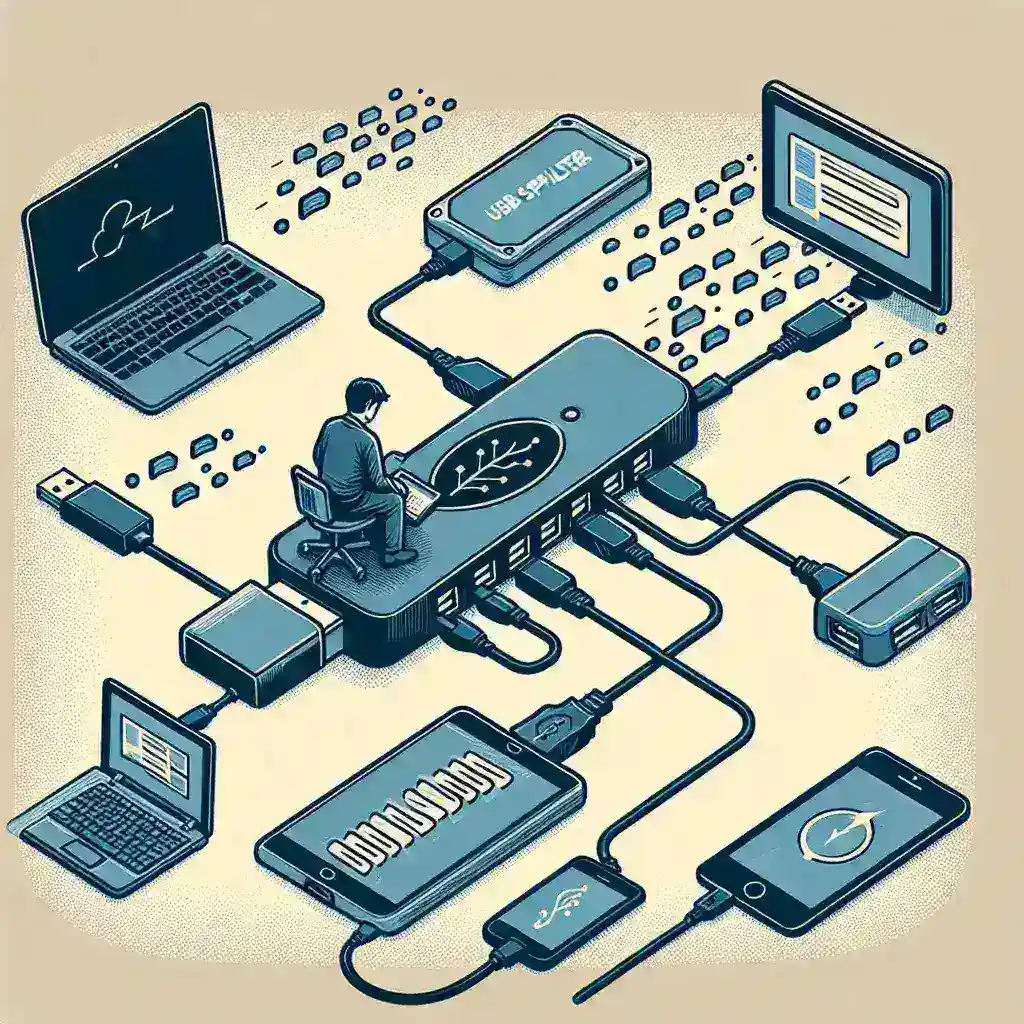In today’s digital age, USB splitters are essential tools for connecting multiple devices to a single USB port. While these devices offer convenience, users often encounter frustrating slow data transfer speeds. This article provides insights into why data transfers may slow down when using a USB splitter and outlines practical steps to resolve these issues.
Below is a summary of common factors that affect USB splitter performance:
| Factor | Description |
|---|---|
| Insufficient Power | USB splitters may require additional power for multiple devices. |
| Data Transfer Protocol | Different protocols (USB 2.0 vs USB 3.0) can significantly affect transfer speeds. |
| Cable Quality | Poor quality cables can introduce latency and lower speeds. |
| Number of Devices | The more devices connected, the more bandwidth is shared. |
| Device Compatibility | Ensure all devices are compatible with the USB splitter. |
Understanding USB Splitters
Before delving into troubleshooting, it’s helpful to understand what a USB splitter does. A USB splitter (or hub) allows multiple devices to connect to a single USB port by dividing the data and power across all connected devices. However, this division can lead to bandwidth limitations, especially if multiple high-demand devices are used simultaneously.
Common Reasons for Slow Data Transfers
1. Insufficient Power Supply
Many splitters do not come with an external power supply. If you connect multiple high-powered devices (like external hard drives), the insufficient power can result in slower data transfers.
2. Cable Quality
The quality of the USB cables used plays a significant role in data transfer speeds. Low-quality or older cables may not support higher speeds, thus creating bottlenecks.
3. Too Many Devices Connected
When multiple devices are connected to a hub, they share the available bandwidth. This sharing can lead to slower data transfer rates if all devices are active at the same time.
4. Compatibility Issues
USB 3.0 splitters can be used with USB 2.0 devices, but they will function at the lower speed of the USB 2.0 connection, leading to slower transfers.
5. Defective Hardware
Sometimes, the USB splitter itself may be defective. This can lead to poor connectivity and slow data transfer speeds.
Troubleshooting Slow Data Transfers
Step 1: Inspect Your USB Splitter
Check whether your USB splitter has an external power source. If it lacks one and you have multiple high-demand devices connected, consider switching to a powered USB hub that provides adequate power supply.
Step 2: Upgrade Your Cables
Examine the cables you are using. Switching to high-quality cables that support USB 3.0 can improve your data transfer speeds, especially for external drives.
Step 3: Limit the Number of Connected Devices
Try unplugging some devices connected to the USB splitter. Only connect the necessary devices to eliminate bandwidth competition.
Step 4: Update Drivers
Make sure that the drivers for your devices and USB splitter are up to date. Outdated drivers can result in inefficiencies that impact data transfer speeds.
Step 5: Test Individual Devices
Connect each device individually to assess their performance without the splitter. This can help identify whether the issue lies within a specific device or the splitter itself.
Best Practices for Using USB Splitters
1. Use Powered USB Hubs
Always opt for powered USB hubs when connecting multiple devices, especially if they are power-hungry peripherals.
2. Keep Cables Organized
Ensure that cables are not kinked or tangled, as this can cause signal interference and slow data transfers.
3. Prioritize USB Versions
When purchasing devices, aim for USB 3.0 or higher to maximize data transfer speeds.
4. Monitor Device Usage
Be conscious of how many devices you have connected simultaneously, particularly during high-data tasks, like transferring large files.
5. Regular Maintenance
Periodically check for malware or software issues on your devices that could slow down performance.
Conclusion
Slow data transfers when using a USB splitter can be a common issue, but with the right knowledge and troubleshooting steps, you can resolve these difficulties quickly. By understanding the factors affecting speed, employing best practices, and regularly monitoring your devices, you can ensure a smooth data transfer experience.