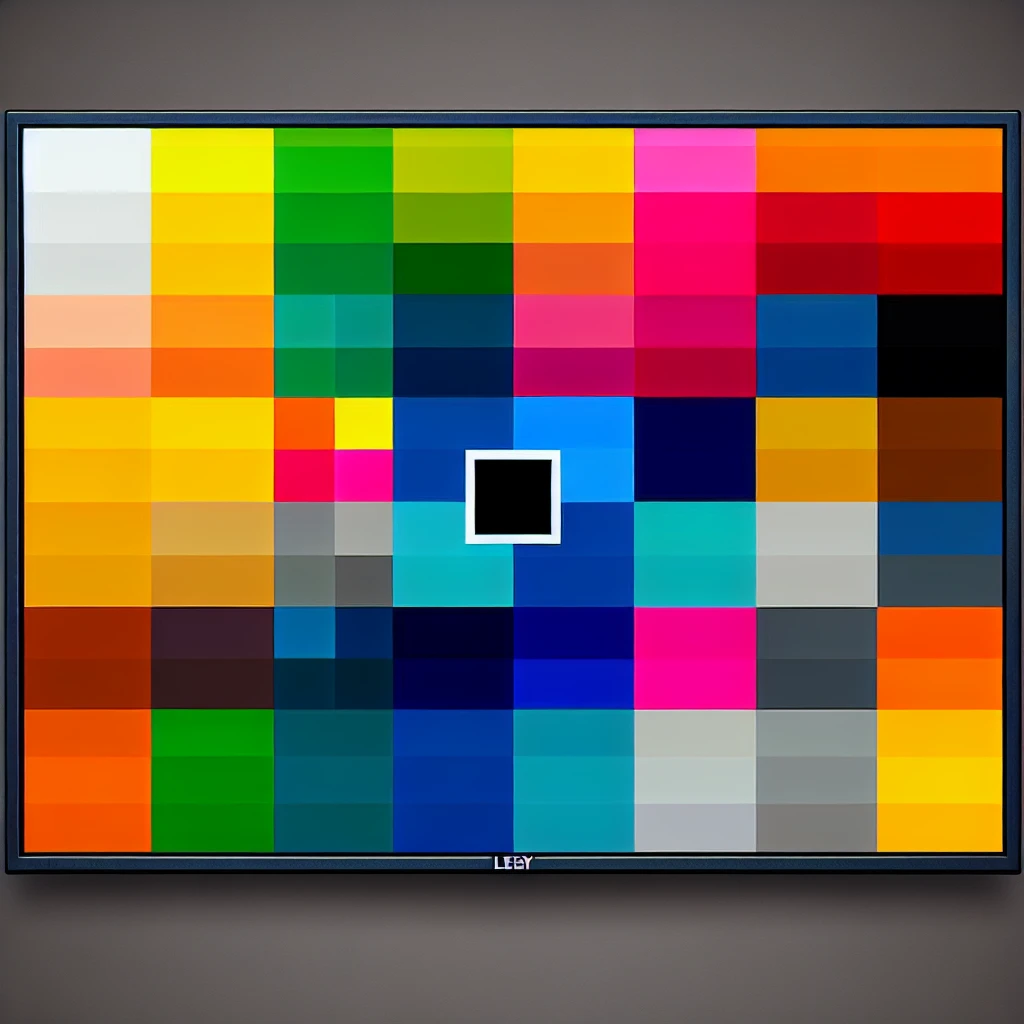In the realm of modern technology, LED monitors are increasingly popular due to their vibrant displays and energy-efficient attributes. Despite their advantages, users might still encounter a common issue—a dead pixel. Understanding what a dead pixel is, its causes, and the solutions to address it can help prolong the lifespan and quality of your LED monitor.
Here’s an overview of what you will learn in this article:
- Definition of a dead pixel
- Causes of dead pixels
- Effects of dead pixels on display quality
- Methods to identify dead pixels
- Fixes and solutions for dead pixels
Definition of a Dead Pixel
A dead pixel refers to a single pixel on an LED display that no longer illuminates due to a malfunction. This defect can be highly noticeable, disrupting the otherwise seamless viewing experience. While LED displays consist of millions of pixels, each pixel is a combination of three subpixels—red, green, and blue. When one of these subpixels fails, the entire pixel can appear as either black (dead pixel) or a stuck pixel that displays an incorrect color consistently.
| Type of Pixel | Appearance |
|---|---|
| Dead Pixel | Black |
| Stuck Pixel | Red, Green, Blue, or White |
Causes of Dead Pixels
Understanding the causes of dead pixels can help you prevent this issue from arising. Some common causes include:
- Manufacturing Defects: Sometimes, pixels can be defective right from the manufacturing process.
- Physical Damage: Pressure or trauma to the screen can damage the internal components, leading to dead pixels.
- Aging: Over time, screens can deteriorate, and pixels may fail.
- Heat: Prolonged exposure to heat can damage the delicate circuitry of the pixels.
Effects of Dead Pixels on Display Quality
Dead pixels can significantly impact your viewing experience. Here are some of the most common effects:
- Distraction: A black spot on the screen can be highly distracting, especially during tasks that require high concentration.
- Reduced Image Quality: The overall image quality diminishes, making it less enjoyable to watch videos or play games.
- Eye Strain: Constantly trying to ignore the dead pixel can lead to eye strain.
Methods to Identify Dead Pixels
It’s crucial to identify dead pixels as soon as possible to address them effectively. Here are some methods to help you spot dead pixels:
Visual Inspection
Manually scan your screen by displaying a solid color background (red, green, blue, or black) to easily spot any anomalies.
Software Tools
Several software tools are available that can help you detect dead pixels by cycling through various colors.
Fixes and Solutions for Dead Pixels
Discovering dead pixels can be frustrating, but several solutions might help you fix them:
Pressure Method
Gently apply pressure to the affected area using a soft cloth. Be cautious to avoid damaging other areas.
Pixel Repair Software
Various free and paid software programs are designed to fix stuck pixels by rapidly cycling through colors, which can sometimes stimulate the pixel back to functionality.
Professional Repair
If the above methods do not work, you might need to consult a professional for repair or consider a warranty claim if applicable.
Preventive Measures
- Avoid Physical Damage: Handle your monitor with care to prevent trauma.
- Maintain Optimal Temperature: Keep your monitor in a cool environment to avoid overheating.
- Regular Cleaning: Clean the screen gently and regularly to maintain its longevity.
In conclusion, while dead pixels can be a nuisance, understanding their causes and potential fixes can go a long way in maintaining the quality of your LED monitor. Regular preventive measures can also help in reducing the risk of encountering dead pixels in the future.